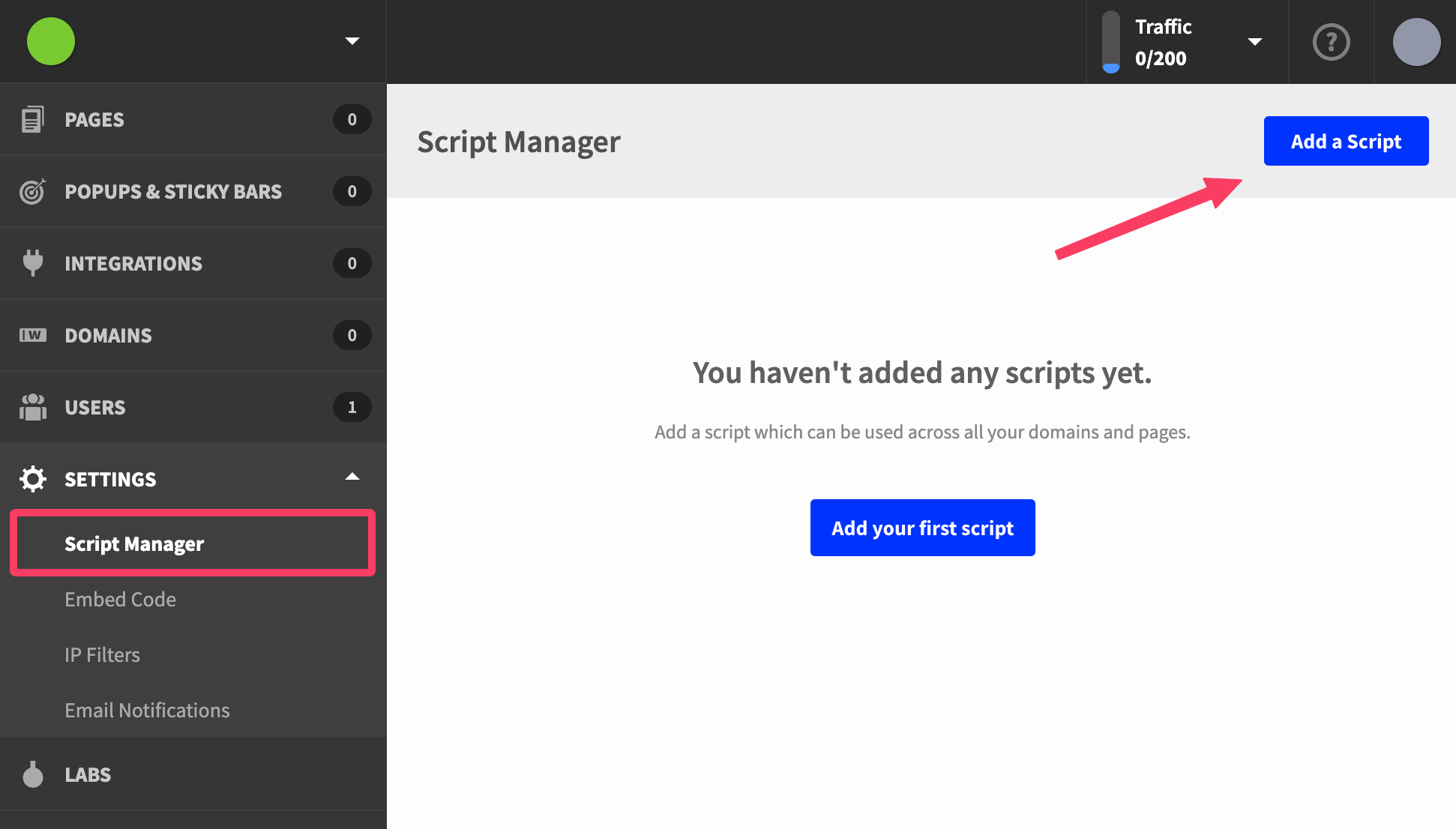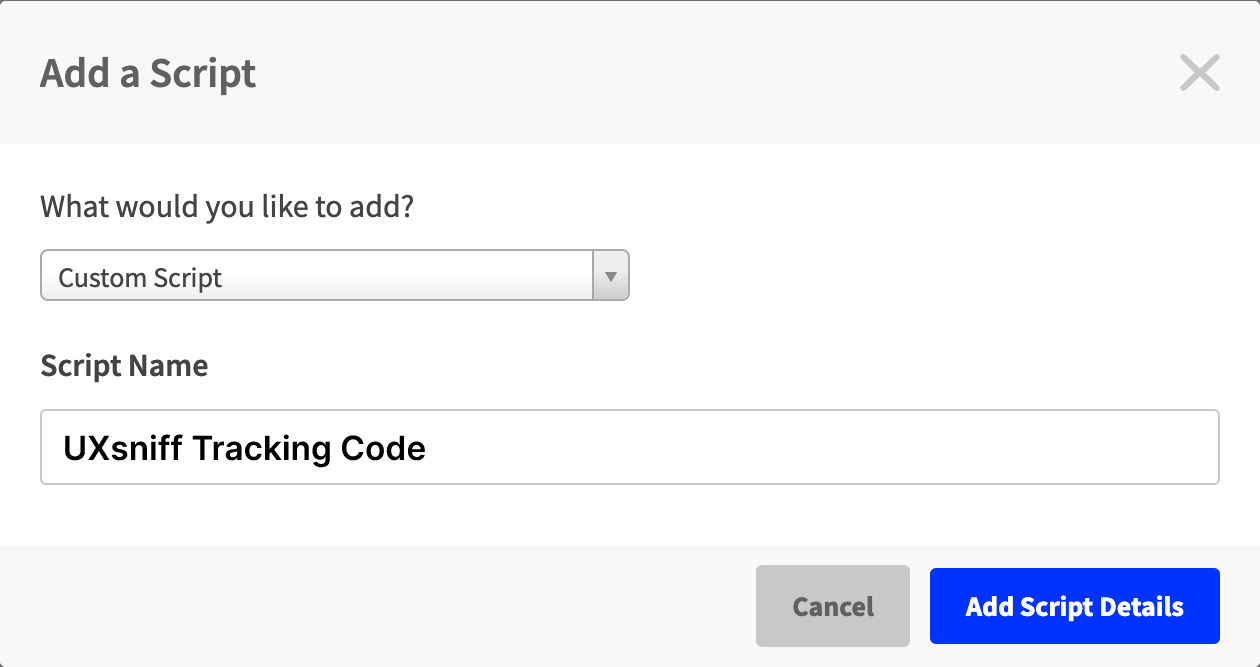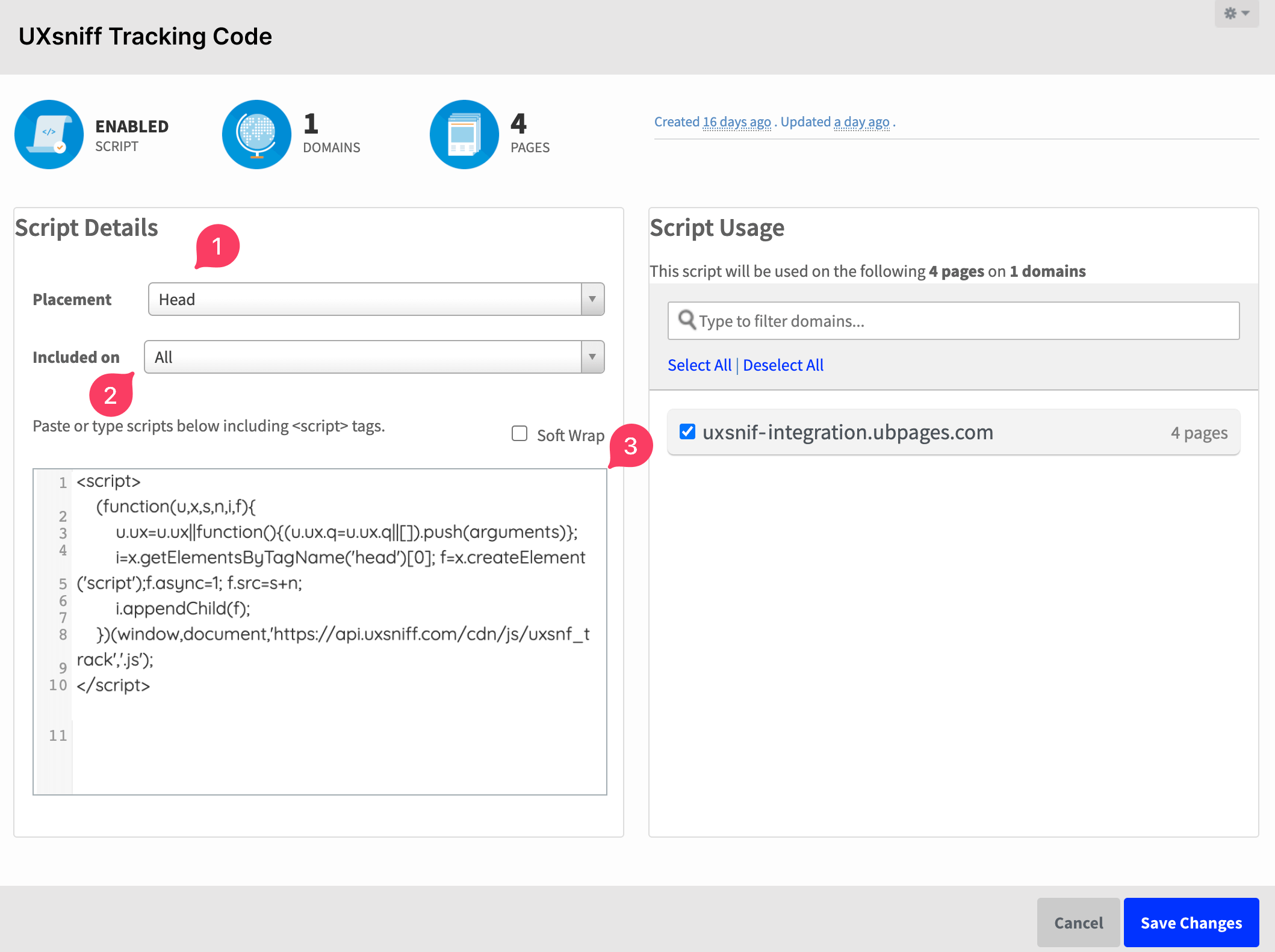Hey there! 👋 I'm your UX assistant, here to uncover the hidden gems of your website's user experience. Ask me anything! 🚀
The steps below take you through the recommended approach of installing UXsniff's tracking code across all domains and pages in your Unbounce account. Instead, if you'd like to only install UXsniff on a single variant, you can do this inside the Editing view of the landing page variant. In the Editing view of the variant, click on Javascripts and paste in the UXsniff tracking code while changing the Placement to Head.