Hey there! 👋 I'm your UX assistant, here to uncover the hidden gems of your website's user experience. Ask me anything! 🚀
There are two ways in which you can add your Tracking Code on ClickFunnels:
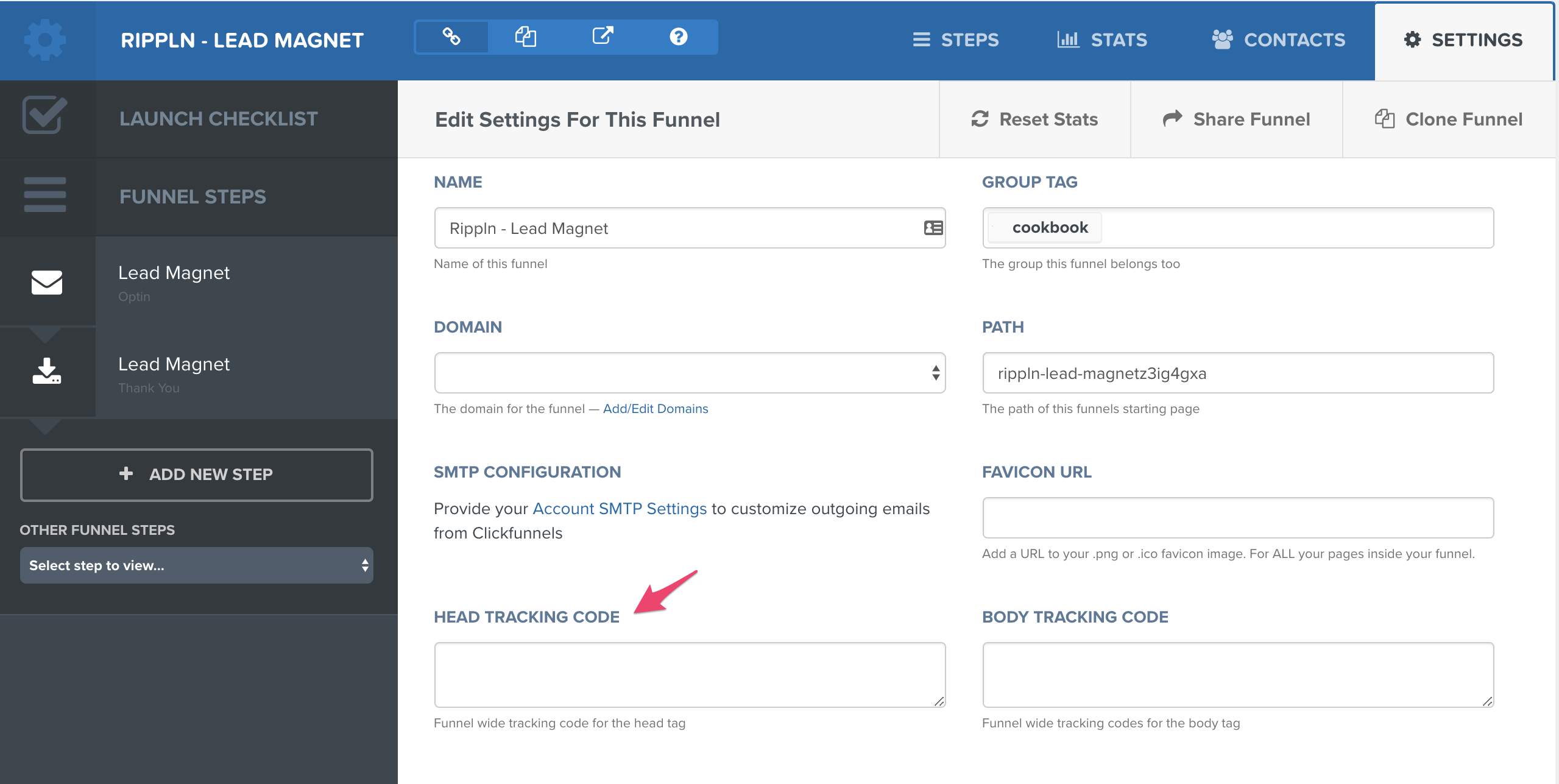
Save your page or Update funnel settings.
Your UXsniff Tracking Code will now be present on all pages of your funnel.
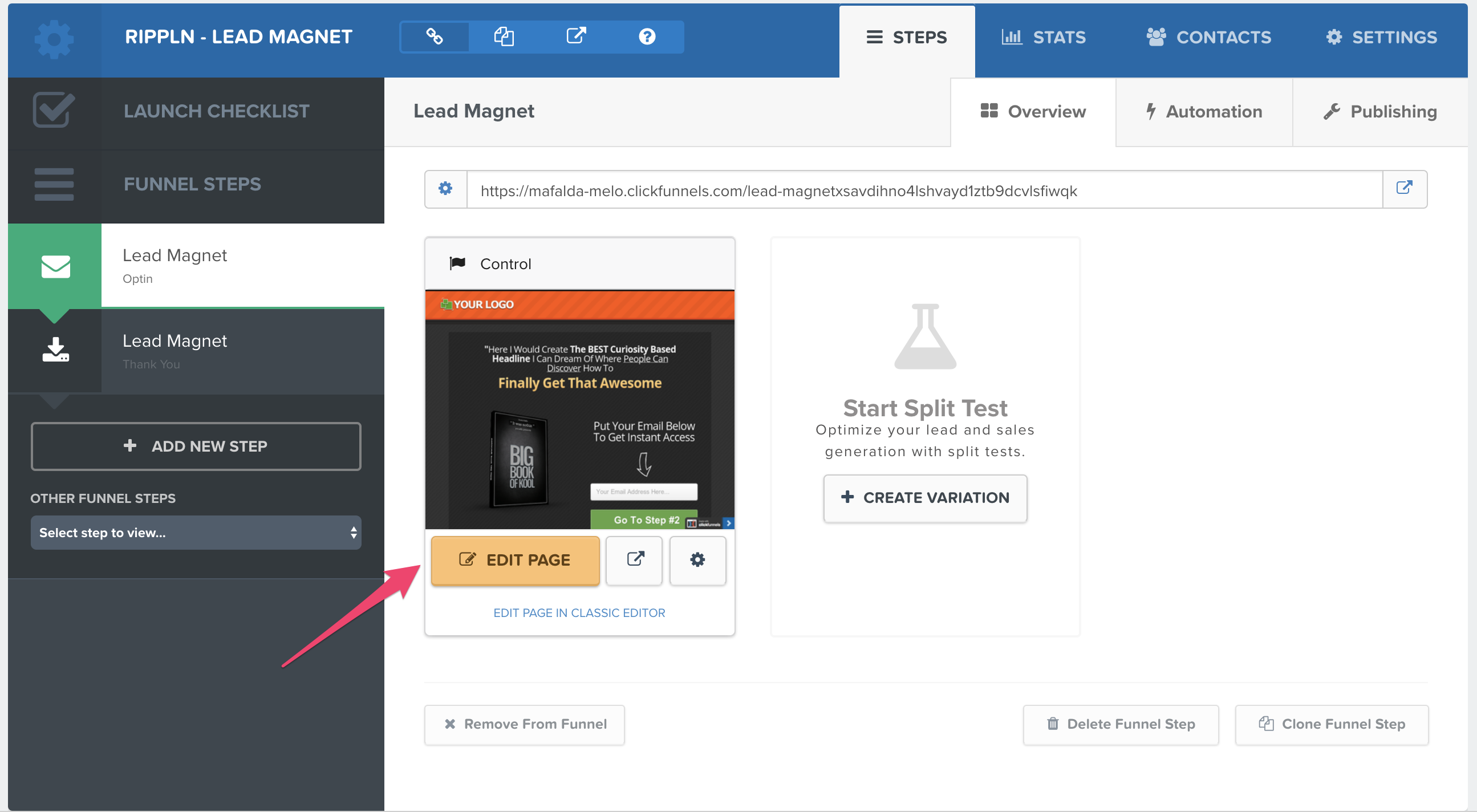
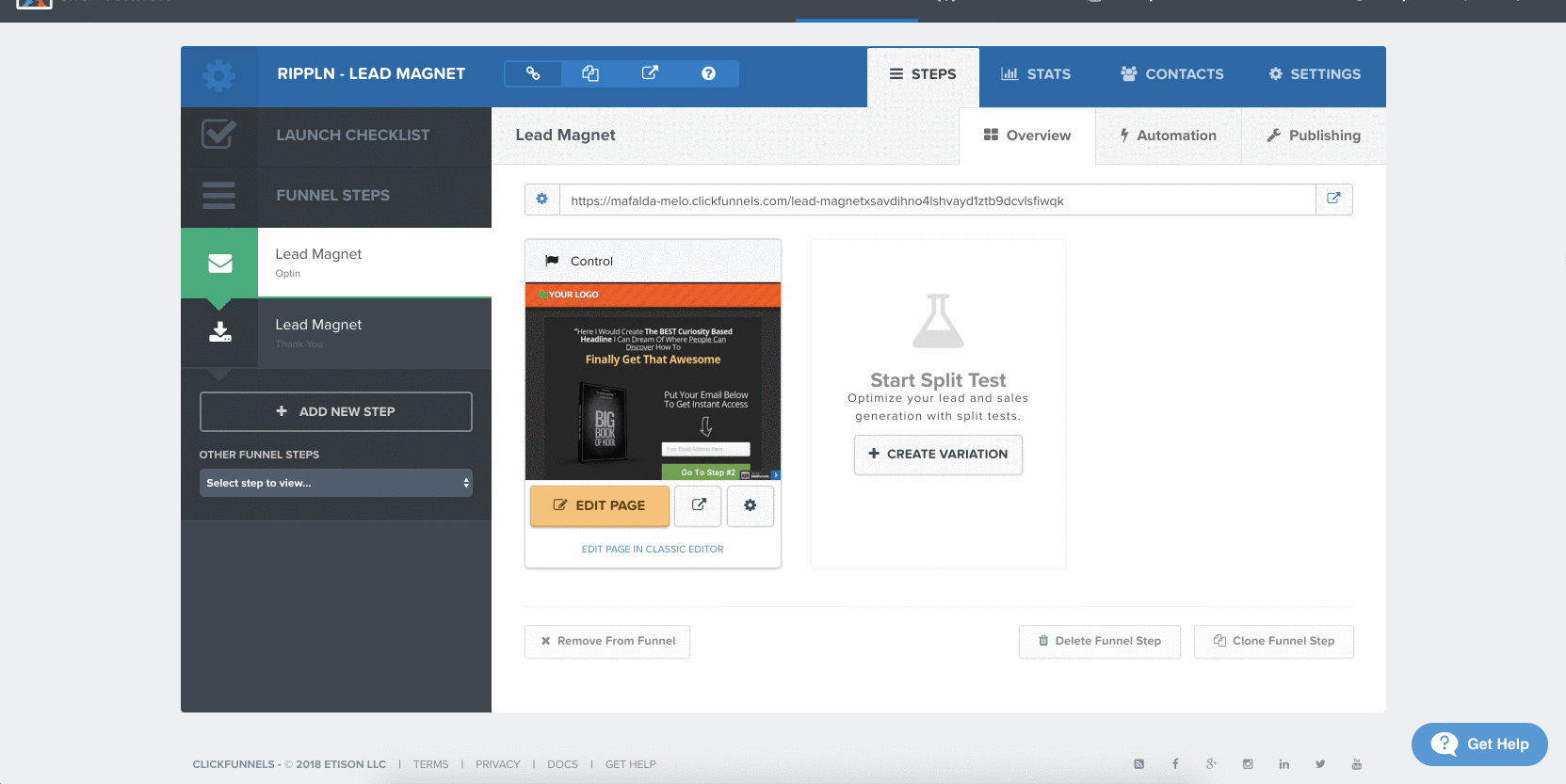
Save your page or Update funnel settings.
Your UXsniff Tracking Code will now be present on all pages of your funnel.